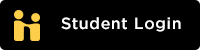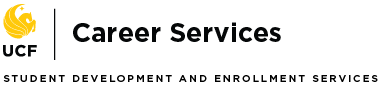Student FAQ
Access and Login
All current UCF students and alumni can access Handshake by logging in with their NID and password.
In Handshake you have access to apply for thousands of internships, jobs and other opportunities. You can easily RSVP for events or sign-up for an on-campus interview. You can also store your resume, cover letter, and other documents to use for each application. Handshake is customizable to your needs, by entering your career interests, you can see relevant positions that matter most to you.
To get started, log-in here.
To log-in, use your NID and password. If you do not remember or have access to your NID, please visit the NID Look Up page. From there, you can reset your NID password if you need to.
Final step: Complete your profile, and include information that you would like to be visible to employers.
Profile
University-approved employers can search and contact students that have made their profile public. When a student first creates a Handshake account, they can choose to make their profile public or private and they can change their profile visibility settings at any time through their User Dashboard. Your GPA is never public unless you expressly opt-in to make it public.
Watch this short video.
Watch this short video.
Labels are tags that we can apply to data in Handshake to help you classify and organize that data. You can search using labels in the Jobs, Internships, Employers, Events and Interviews sections in Handshake. Click here to learn more about labels.
Jobs/Interviews
- Job – a paid, part or full time professional position, that may be hourly or salaried.
- Internship – a single semester, major related, paid or unpaid opportunity that may be used for academic credit. Only open to current students
- Co-op – a multi-semester, major related, paid position. At UCF, there are two types of co-ops. An ‘EL Signature Co-op’ where academic registration is required and others that are not. Only open to current students.
- Volunteer – unpaid, non-credit, part time or temporary position. May also include job shadowing opportunities.
Watch this short video.
Follow directions found here.
- Click Jobs in the top menu bar, and then click Applications
- Click on the job that you would like to withdraw your application from
- Click Withdraw to confirm that you would like to withdraw your application from the job and all associated interview schedules
If your application status has been changed to primary, alternate, hired or declined you will not be able to withdraw your application.
Reach out to UCF Career Services or Experiential Learning and request that your application is withdrawn. Click here for more info.
If you have applied to a job that is hosting an interview on campus and you would like to see if you have been selected for an interview you can select On-Campus Interviews from the top menu. Here you can search for interviews that you have applied to. Next, you will need to review the timeline of the interview. If the interview is open for taking slots you can click Take Slot. Click here for more info.
Watch this short video.
Appointments
Use Handshake or call the appropriate office you wish to visit: (407)823-2361 for Career Services and (407)823-2667 for Experiential Learning.
- Click on Career Center in the upper-right corner of your screen
- Click on Appointments from your Career Center's page
- On the following page, you'll see any past and upcoming appointments you have scheduled. To request a new appointment, click the Schedule a New Appointment button in the upper-left of the page
- You will see the option to pick a category and type of appointment
- You will be taken to the next available appointment times once you have selected an appointment category and type
- Click on a time that works for you or click on staff member to see the availability of different staff members
- Enter details about the appointment in the What can we help you with? section and then click Request at the bottom of the screen. You will be taken to the overview of the appointment where you can cancel the appointment or add comments before the appointment
- Make sure that you check your notifications for updates to the status of your appointment
Further Questions click here.
Events/Career Fairs
- Click Events on the top right corner of the top navigation bar
- Click on Find Career Fairs
- Choose the Fair you wish to view
- Click on View All Employers
- From the employer preview page select the fields you would like to filter the employers on
Other
- If you edit an existing document associated with an application:
- The edit will be reflected in the application
- This includes changing the file uploaded for that document, changes to the name, etc.
- Note that if the employer has already downloaded applications and documents, that they will not see the updated version
- If you delete a document associated with an application:
- You will not be able to view or recover this through your list of documents
- The document will still be associated with its applications
- A deleted document cannot be retrieved if you must resubmit your application
Hot Opportunities
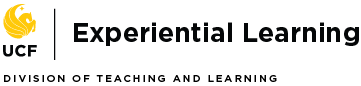 oel@ucf.edu | (407)823-2667
oel@ucf.edu | (407)823-2667
career@ucf.edu | (407)823-2361